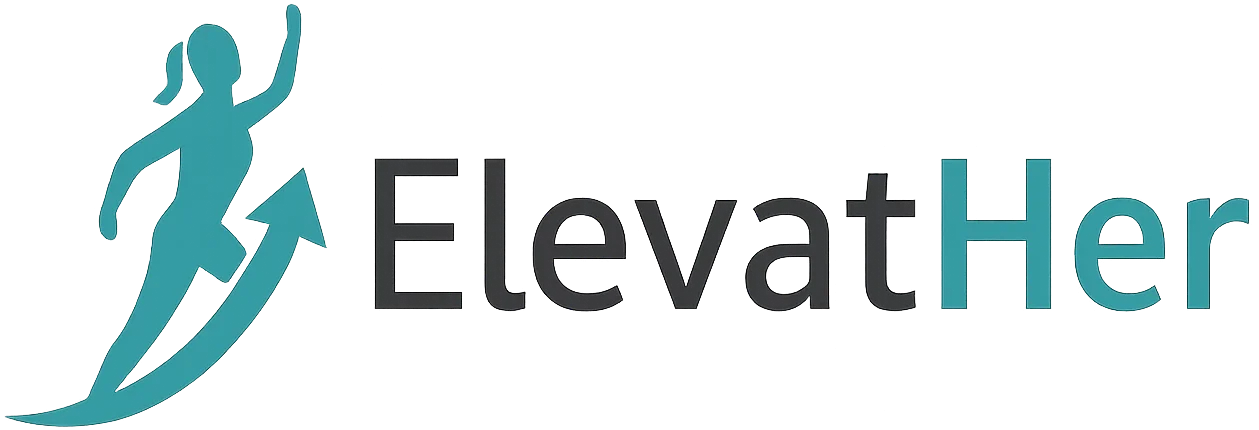In today’s fast-paced digital world, efficiency is everything. Whether you’re a student, developer, data analyst, small business owner, or IT professional—repetitive tasks can eat up a significant portion of your day. That’s where Python automation comes into play.
Python, known for its simplicity and versatility, is one of the most powerful tools for task automation. With just a few lines of code, you can automate emails, file management, web scraping, reporting, and much more.
In this blog, we’ll explore:
- What is automation and why use Python?
- Popular tasks you can automate
- Key Python libraries for automation
- Real-world examples of automation
- Best practices and tips
- Conclusion
What is Task Automation?
Task automation refers to the use of scripts or software to execute repetitive, manual tasks without human intervention. These can include sending reports, organizing files, interacting with websites, or processing data.
Why Use Python for Automation?
- Easy to learn and write
- Rich ecosystem of libraries
- Great community support
- Works across platforms (Windows, Mac, Linux)
- Supports integration with APIs, GUIs, databases, etc.
Common Tasks You Can Automate with Python
Here are some real-world examples where Python can save you hours of manual work:
1. File and Folder Management
- Rename multiple files
- Organize files based on extension or creation date
- Backup files and directories
- Delete temporary files
2. Web Scraping
- Extract product details from e-commerce sites
- Collect headlines from news portals
- Pull job listings from job boards
3. Sending Emails and Notifications
- Schedule and send bulk emails
- Attach reports and logs to emails
- Send SMS or WhatsApp messages via APIs
4. Data Entry and Form Filling
- Automatically fill web forms
- Submit applications repeatedly with different data
- Auto-login and interact with websites
5. Data Analysis and Reporting
- Generate and send daily/weekly reports
- Process CSV/Excel files
- Visualize trends and generate charts
6. Automating Excel or Google Sheets
- Read/write to Excel files using
openpyxlorpandas - Update Google Sheets via
gspread - Automate calculations and summaries
7. Desktop and GUI Automation
- Control mouse and keyboard using
pyautogui - Automate clicks, typing, screenshots
8. Social Media Bots
- Auto-post on Twitter or Instagram
- Schedule content uploads
- Monitor comments or hashtags
Top Python Libraries for Automation
Here are some must-know libraries for automating tasks:
| Library | Purpose |
|---|---|
os, shutil, pathlib | File system operations |
smtplib, email | Sending emails |
schedule, time, datetime | Scheduling tasks |
pandas, openpyxl, xlrd | Excel/CSV automation |
requests, beautifulsoup4 | Web scraping |
selenium | Browser automation |
pyautogui | GUI automation |
gspread, oauth2client | Google Sheets |
subprocess, psutil | System process automation |
json, yaml | Working with config/data formats |
Real-World Examples of Python Automation
Let’s look at a few real code snippets to show how simple automation can be with Python.
Example 1: Organize Files by Extension
import os
import shutil
def organize_by_extension(folder):
for file in os.listdir(folder):
filepath = os.path.join(folder, file)
if os.path.isfile(filepath):
ext = file.split('.')[-1]
ext_folder = os.path.join(folder, ext.upper())
os.makedirs(ext_folder, exist_ok=True)
shutil.move(filepath, os.path.join(ext_folder, file))
organize_by_extension("C:/Users/YourName/Downloads")
Example 2: Scrape News Headlines
mport requests
from bs4 import BeautifulSoup
url = 'https://www.bbc.com/news'
response = requests.get(url)
soup = BeautifulSoup(response.text, 'html.parser')
headlines = soup.find_all('h3')
for h in headlines[:10]:
print(h.text.strip())
Example 3: Send an Email with Attachment
mport smtplib
from email.message import EmailMessage
msg = EmailMessage()
msg['Subject'] = 'Daily Report'
msg['From'] = 'you@example.com'
msg['To'] = 'team@example.com'
msg.set_content('Please find the report attached.')
with open('report.pdf', 'rb') as f:
msg.add_attachment(f.read(), maintype='application', subtype='pdf', filename='report.pdf')
with smtplib.SMTP_SSL('smtp.gmail.com', 465) as smtp:
smtp.login('you@example.com', 'yourpassword')
smtp.send_message(msg)
Example 4: Automate Mouse and Keyboard
mport pyautogui
import time
time.sleep(5) # Give you time to switch window
pyautogui.write('Hello World!')
pyautogui.press('enter')
Best Practices for Python Automation
- Use virtual environments to isolate dependencies.
- Modularize your code – break tasks into reusable functions.
- Add logging – keep track of actions and errors.
- Schedule scripts using tools like:
cron(Linux/macOS)- Task Scheduler (Windows)
schedulePython library
- Handle exceptions – build resilience into your scripts.
- Secure credentials – use
.envfiles, key vaults, or environment variables.
Bonus: Schedule Python Scripts Automatically
You can use the schedule library:
mport schedule
import time
def job():
print("Running scheduled task...")
schedule.every().day.at("09:00").do(job)
while True:
schedule.run_pending()
time.sleep(60)
Conclusion
Python automation can significantly reduce time spent on boring and repetitive tasks, letting you focus on high-value work. Whether you’re a beginner or a pro, the barrier to entry is low, and the returns are massive.
Start with small scripts—rename files, send emails—and gradually move toward more complex automations like API integrations, web scraping, or task scheduling.
Remember: Every minute you spend automating today is hours saved tomorrow.