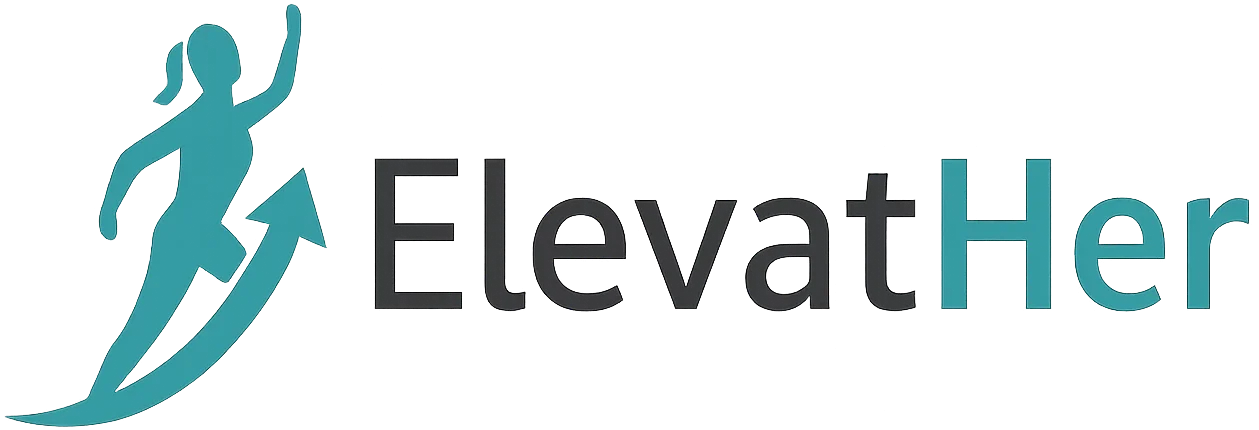In today’s fast-paced digital world, automation is more important than ever. Whether you’re a developer, system administrator, or tech-savvy business owner, automating routine tasks can save you hours of time and reduce the chances of human error. One of the most powerful and widely used tools for scheduling automation tasks in Unix-like operating systems is the CRON job.
In this guide, we’ll explore everything you need to know about CRON jobs—from what they are and how they work, to real-world use cases and best practices.
What is a CRON Job?
A CRON job is a scheduled task that runs automatically at specified intervals on a Unix-based system. The word CRON comes from the Greek word chronos, which means time.
It uses a daemon called crond, which runs in the background and checks configuration files for scheduled jobs.
CRON jobs are especially useful for automating tasks such as:
- Backing up databases
- Running batch processes
- Cleaning temporary files
- Sending emails or reports
- Performing system maintenance
Basic CRON Syntax
The syntax of a CRON job looks a bit cryptic at first, but once you understand the structure, it’s quite simple:
* * * * * command_to_run
| | | | |
| | | | └─── Day of the week (0 - 7) (Sunday = 0 or 7)
| | | └───── Month (1 - 12)
| | └─────── Day of the month (1 - 31)
| └───────── Hour (0 - 23)
└─────────── Minute (0 - 59)
For example, the following CRON job runs a script every day at 3:30 AM:
30 3 * * * /home/user/backup.sh
How to Create a CRON Job
To create or edit your CRON jobs:
- Open your terminal.
- Type
crontab -eto edit your user’s CRON file. - Add your job in the correct format.
- Save and exit.
To list current CRON jobs:
crontab -l
To remove all jobs:
crontab -r
Common CRON Job Examples
Here are some practical examples to inspire your automation setup:
| Task | CRON Expression | Description |
|---|---|---|
| Every minute | * * * * * | Run a script every minute |
| Every day at midnight | 0 0 * * * | Perfect for daily reports |
| Every Monday at 8 AM | 0 8 * * 1 | Weekly maintenance |
| Every 5 minutes | */5 * * * * | Frequent polling or sync |
| On the 1st of every month | 0 0 1 * * | Monthly tasks like billing |
Real-World Use Cases for CRON Jobs
1. Database Backups
You can schedule nightly backups of your MySQL or PostgreSQL databases to ensure data safety.
0 2 * * * /usr/bin/mysqldump -u root -pPassword dbname > /backup/db_$(date +\%F).sql
2. Log Rotation
Keep your server logs clean and manageable by rotating or archiving old logs.
0 0 * * * /usr/sbin/logrotate /etc/logrotate.conf
3. Email Reports
Send automated emails with server status, website stats, or financial reports.
0 9 * * * /usr/bin/python3 /home/user/send_daily_report.py
4. Web Scraping
Trigger scripts that pull data from websites and update your local databases.
*/15 * * * * /usr/bin/python3 /home/user/scrape_weather.py
CRON Job Security Best Practices
While CRON is powerful, it must be used carefully to avoid security risks or resource mismanagement.
- Limit user permissions: Run jobs under the least privileged user.
- Use absolute paths: Always use full paths to scripts and executables.
- Redirect output: Use
>>to log output and errors for debugging.
0 1 * * * /path/to/script.sh >> /var/log/script.log 2>&1
- Avoid infinite loops: Ensure your scripts exit properly.
- Use environment variables carefully: The CRON environment is different from your shell.
Tools and Utilities for CRON
- Crontab Guru (https://crontab.guru): Great for learning and testing CRON expressions.
- Anacron: For running jobs that were missed when the system was off.
- Systemd Timers: Modern alternative to CRON on systemd-based Linux distributions.
- Cronicle, Jenkins, Airflow: Advanced workflow schedulers for larger projects.
Testing and Debugging CRON Jobs
CRON jobs can be tricky to debug because they run in the background without a GUI.
Here are some tips:
- Log output of every job to a file.
- Check mail output (many systems send job output via email).
- Run the script manually to see if it works outside CRON.
- Check system logs: bashCopyEdit
grep CRON /var/log/syslog
Advanced Tips
- Use shell scripts to wrap multiple commands in one job.
- Create multiple CRON tables for different users.
- Conditional execution using
&&,||, orifstatements in scripts. - Use
sleepto stagger job start times if you have multiple heavy jobs.
Common Mistakes to Avoid
- Forgetting to set file permissions (scripts must be executable).
- Using relative paths that CRON can’t resolve.
- Assuming environment variables (like
PATH) are the same in CRON as in terminal. - Overloading your system with too many jobs at once.
Alternatives to CRON
While CRON is excellent for simple automation, more complex workflows may require:
- Apache Airflow – Task dependency management and retries.
- Jenkins – CI/CD automation.
- Kubernetes CronJobs – For containerized workloads.
Conclusion
CRON jobs are a powerful, reliable, and lightweight tool for scheduling and automating tasks on Unix-based systems. Whether you’re backing up data, cleaning files, or sending reports, CRON can dramatically simplify your workflows.
With the right planning, logging, and security measures, CRON jobs can be your silent assistant—getting things done on time, every time.
Bonus: Template for a CRON Job Script
#!/bin/bash
# backup.sh - Simple backup script
DATE=$(date +%F)
BACKUP_DIR="/home/user/backups"
DB_NAME="your_db"
mkdir -p $BACKUP_DIR
mysqldump -u root -pYourPassword $DB_NAME > $BACKUP_DIR/db_$DATE.sql
Make it executable:
chmod +x backup.sh
Schedule it:
swiftCopyEdit0 3 * * * /home/user/backup.sh >> /var/log/backup.log 2>&1
What’s Next?
Want to take your automation to the next level?
- Learn about Systemd Timers
- Explore event-based triggers with inotify
- Use cloud-based schedulers like AWS CloudWatch Events or Google Cloud Scheduler
Let us know in the comments:
What do you use CRON for? Got any clever tricks? Share your experience!