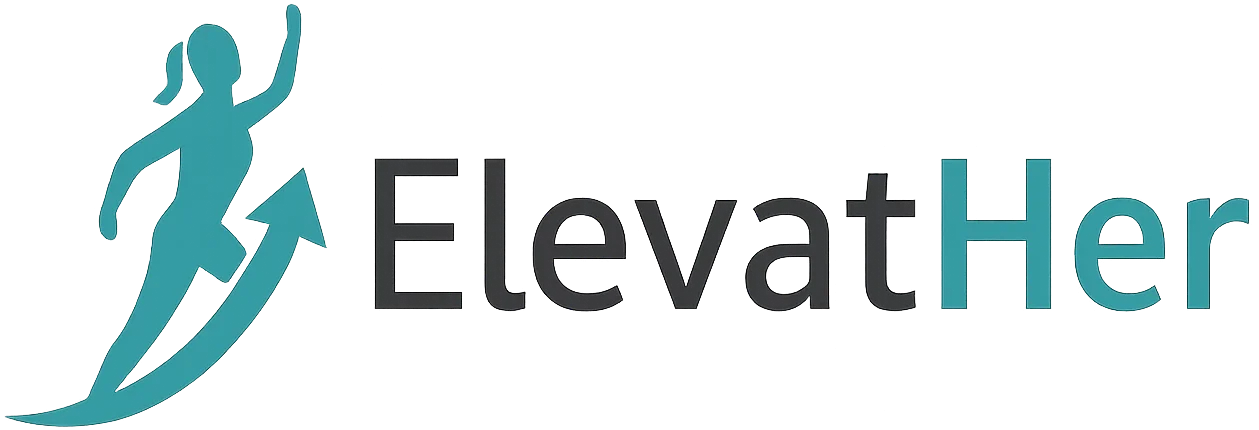Python remains one of the most popular and versatile programming languages in the world. Whether you’re building data science pipelines, web applications, automation scripts, or AI models, having a well-configured development environment is essential for productivity and project success.
In this blog, we’ll walk you through the step-by-step process of setting up a robust, efficient, and scalable Python development environment on your machine — suitable for beginners and pros alike in 2025.
Why a Python Development Environment Matters
Before we dive into the setup, let’s understand why a proper development environment is important:
- Code Organization: Avoid clutter and manage dependencies for each project.
- Reproducibility: Ensure your code runs the same across machines and teammates.
- Productivity: Speed up development with the right tools and extensions.
- Debugging and Testing: Easily identify and resolve bugs.
Step 1: Install Python (The Right Way)
Python comes pre-installed on many systems, but you should always install the latest version for development purposes.
Recommended:
- Python 3.12+ (Latest stable release)
Installation:
Windows:
- Download from python.org.
- During installation, make sure to check the box that says “Add Python to PATH.”
macOS:
Use Homebrew:
brew install python
Linux (Ubuntu/Debian):
sudo apt update
sudo apt install python3 python3-pip
Step 2: Set Up a Virtual Environment
Using virtual environments keeps your project dependencies isolated and manageable.
Create a virtual environment:
python -m venv venv
Activate the virtual environment:
- Windows:
bashCopyEditvenv\Scripts\activate
- macOS/Linux:
tsource venv/bin/activate
Deactivate:
deactivate
Step 3: Install and Use pip + requirements.txt
Once inside a virtual environment, use pip to install libraries.
pip install numpy flask requests
To freeze the dependencies:
pip freeze > requirements.txt
To install from a requirements file:
pip install -r requirements.txt
Step 4: Choose the Right IDE or Code Editor
The editor you use can dramatically influence your productivity. Here are some great options:
Visual Studio Code (VS Code) — Recommended
- Lightweight, powerful, and packed with extensions.
- Install the Python extension from Microsoft.
PyCharm
- Feature-rich IDE (great for large projects).
- Offers code suggestions, testing tools, and version control support.
Jupyter Notebook
- Ideal for data science and machine learning.
- Use
pip install notebookorpip install jupyterlab.
Step 5: Install Helpful Extensions & Tools
VS Code Must-Haves:
- Python
- Pylance
- Jupyter
- Black Formatter
- Prettier
- GitLens
Linters & Formatters:
flake8for lintingblackorautopep8for formatting
pip install flake8 black
Step 6: Enable Linting and Autoformatting
Set up VS Code to auto-format on save and show linting errors:
- Open
settings.json(via Command Palette). - Add:
"editor.formatOnSave": true,
"python.linting.enabled": true,
"python.linting.flake8Enabled": true,
"python.formatting.provider": "black"
Step 7: Testing Your Code
Testing is a best practice that prevents bugs and ensures code quality.
Built-in:
unittestmodule
Popular tools:
pytest: Easy syntax and fixtures supportcoverage: For measuring test coverage
pip install pytest coverage
Run tests:
pytest
coverage run -m pytest
coverage report
Step 8: Version Control with Git
Version control allows you to track code changes, collaborate, and roll back when necessary.
Set up Git:
git init
git add .
git commit -m "Initial commit"
Use .gitignore:
venv/
__pycache__/
*.pyc
Use platforms like GitHub or GitLab to host your code online.
☁️ Step 9: Optional – Use Docker for Containerized Development
For large apps or team collaboration, Docker can standardize the environment.
Sample Dockerfile:
FROM python:3.12
WORKDIR /app
COPY requirements.txt .
RUN pip install -r requirements.txt
COPY . .
CMD ["python", "app.py"]
Build and run:
docker build -t myapp .
docker run -p 5000:5000 myapp
Bonus Tips
- Learn to use Makefiles or shell scripts for automating common tasks.
- Use pre-commit hooks to format and lint before committing.
- Explore Poetry or Pipenv as alternatives to
venv+pip.
Conclusion
Setting up a Python development environment the right way sets the stage for faster coding, cleaner projects, and fewer bugs. Whether you’re building a simple script or a scalable backend system, a clean, organized environment makes your life easier.
By following this guide, you now have a solid Python dev setup that you can adapt for various project types—from data science and automation to web development and beyond.
Ready to start coding?
Take a small project idea and start building using your new Python development environment. Let the code flow!