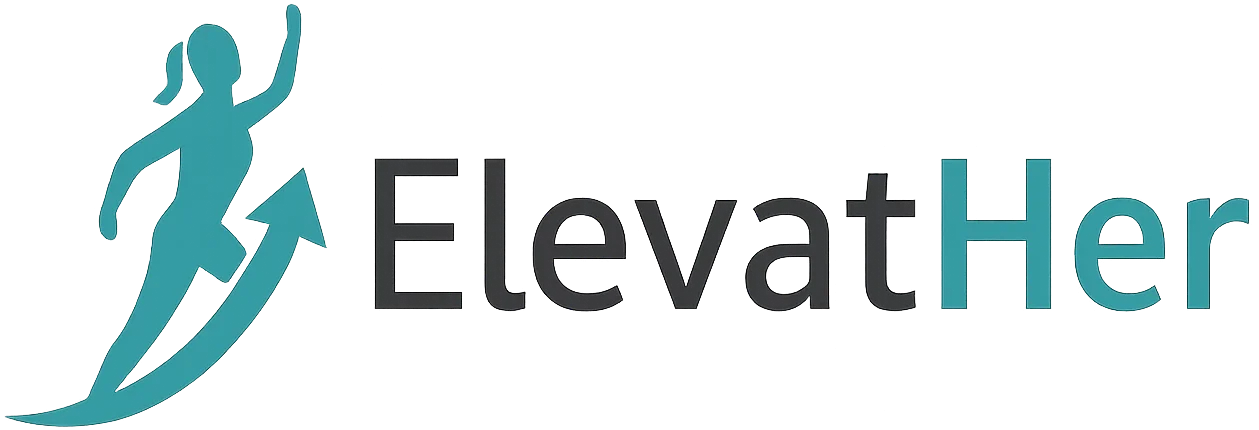In the fast-paced world of modern software development, Continuous Integration (CI) has become a cornerstone of efficient, high-quality delivery. Automating your testing and build processes not only saves time but also reduces human error and increases team confidence. Among the leading CI/CD tools in the industry, CircleCI stands out for its simplicity, scalability, and developer-friendly features.
In this comprehensive blog post, we’ll walk you through the entire process of setting up a CI pipeline using CircleCI, from understanding the basics to creating workflows and deploying your applications.
What Is CircleCI?
CircleCI is a cloud-based continuous integration and delivery platform that automates your software development process. Whether you’re working with open-source projects or enterprise-level applications, CircleCI offers:
- Integration with GitHub, GitLab, and Bitbucket
- Flexible configuration via YAML files
- Fast build performance with caching and parallelism
- First-class Docker support
- Extensive ecosystem of orbs (reusable packages of CircleCI configuration)
Why Use CircleCI for CI/CD?
Here are some compelling reasons why developers choose CircleCI:
- Ease of Use: Simple setup with Git repositories
- Customization: Highly configurable build pipelines
- Performance: Fast builds with caching and parallel execution
- Flexibility: Supports many programming languages and environments
- Integrations: Easily integrates with Slack, AWS, Docker Hub, and more
Prerequisites
Before diving into setup, ensure you have the following:
- A GitHub (or Bitbucket/GitLab) account
- A project repository to build
- Basic knowledge of YAML syntax
- Optional: Docker installed locally for testing container-based builds
Step-by-Step Guide to Setting Up a CI Pipeline with CircleCI
1. Sign Up and Connect Your Repository
- Go to https://circleci.com
- Sign up using your GitHub or Bitbucket account
- Grant CircleCI access to your repositories
- Choose the project you want to set up CI for and click “Set Up Project”
2. Create a .circleci/config.yml File
CircleCI uses a YAML configuration file located in the .circleci directory in your repository root. Here’s a basic example for a Node.js project:
version: 2.1
jobs:
build:
docker:
- image: circleci/node:16
steps:
- checkout
- run: npm install
- run: npm test
Let’s break this down:
- version: Defines the CircleCI config version
- jobs: A job is a collection of steps run in an executor (e.g., Docker)
- docker: Specifies the container image to run your job
- steps: Commands that will execute inside the job
3. Add Workflows (Optional but Recommended)
Workflows define how jobs are run and in what order. Here’s how to add a simple workflow to run the build job:
workflows:
version: 2
build_and_test:
jobs:
- build
4. Push to GitHub and Trigger Your First Build
After committing the .circleci/config.yml file and pushing to your repository:
- Go to the CircleCI dashboard
- You’ll see your project building automatically
- View logs, inspect tests, and track the build progress in real time
Advanced Configuration Tips
Using Orbs
CircleCI Orbs are reusable configuration packages that make it easy to integrate tools. For example, to use the node orb:
orbs:
node: circleci/node@5.0.0
workflows:
build:
jobs:
- node/test
Caching Dependencies
Speed up builds by caching dependencies:
- restore_cache:
keys:
- v1-dependencies-{{ checksum "package-lock.json" }}
- run: npm install
- save_cache:
paths:
- node_modules
key: v1-dependencies-{{ checksum "package-lock.json" }}
Docker Layer Caching
If your project builds Docker images, enable Docker layer caching (DLC) for faster image builds.
Artifact Uploads
Store test results, logs, and other files as artifacts:
- store_artifacts:
path: test-results
destination: results
Deployment with CircleCI
You can deploy your app using CircleCI workflows. Here’s an example for deploying to Heroku:
jobs:
deploy:
docker:
- image: circleci/python:3.8
steps:
- checkout
- run: git push https://heroku:<HEROKU_API_KEY>@git.heroku.com/<app-name>.git HEAD:main
workflows:
version: 2
build_test_deploy:
jobs:
- build
- deploy:
requires:
- build
CircleCI Testing Integrations
- JUnit Test Reports: Easily parse test results and display them in the UI
- Slack Alerts: Get notified when builds fail or succeed
- Code Coverage: Integrate tools like Coveralls or Codecov
Security Considerations
- Use context and environment variables to store secrets
- Limit access with project-level and org-level controls
- Enable IP whitelisting or SSH permissions if needed
Monitoring and Insights
CircleCI provides dashboards and metrics to help you:
- Track job runtimes
- Identify flaky tests
- Measure pipeline efficiency
- Spot failed builds quickly
Troubleshooting Common Issues
- Build fails unexpectedly? Check for missing environment variables or invalid YAML syntax
- Docker image not found? Make sure it exists and is public or properly authenticated
- Permission errors? Double-check SSH keys and API tokens
Final Thoughts
Setting up a CI pipeline with CircleCI empowers your development team with automated testing, faster feedback, and consistent deployments. Whether you’re building small projects or large enterprise applications, CircleCI scales with your needs and offers a developer-first experience.
By adopting CI practices and using tools like CircleCI effectively, you’re not only improving code quality but also fostering a culture of continuous improvement and collaboration.
Further Reading & Resources
- Official CircleCI Docs
- CircleCI Orbs Registry
- CircleCI vs GitHub Actions
- YAML Lint Tool – To validate your config file