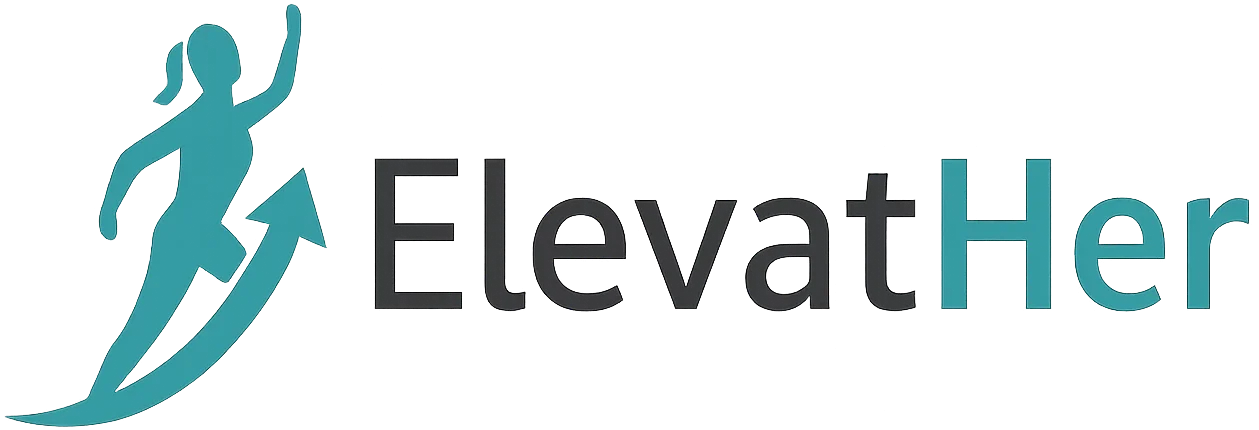Introduction
In the world of DevOps, automation is king. Whether it’s setting up servers, deploying applications, or managing environments, scripting is a crucial skill. Bash, the Bourne Again SHell, is one of the most powerful and widely-used scripting languages for these tasks. This blog post will take you through the basics of Bash scripting, especially from a DevOps perspective, and help you understand how to leverage Bash to streamline and automate repetitive operations.
Why Bash Scripting for DevOps?
Bash is the default shell on most Unix-based systems, including Linux and macOS, which form the backbone of many production environments. Here’s why Bash scripting is essential in DevOps:
- Automation: Automate system maintenance, deployments, backups, and more.
- Integration: Easily integrates with tools like Docker, Kubernetes, Jenkins, and Ansible.
- Portability: Bash scripts can run on any system with a compatible shell.
- Simplicity: Lightweight and relatively easy to learn compared to full programming languages.
Setting Up: Prerequisites
Before diving into scripting, ensure your system has Bash installed. Most Linux distributions and macOS systems come with it by default. You can check with:
bash --version
To create a Bash script:
- Create a file with
.shextension: bashCopyEdittouch myscript.sh - Make it executable: bashCopyEdit
chmod +x myscript.sh - Add the shebang line at the top: bashCopyEdit
#!/bin/bash
Bash Scripting Basics
1. Variables
Variables store data that can be reused.
#!/bin/bash
name="DevOps"
echo "Welcome to $name scripting!"
2. Conditionals
Control logic based on certain conditions.
#!/bin/bash
if [ -f /etc/passwd ]; then
echo "User database found."
else
echo "User database not found."
fi
3. Loops
Automate repetitive tasks.
#!/bin/bash
for i in {1..5}
do
echo "Server $i is online"
done
4. Functions
Reusable blocks of code.
#!/bin/bash
greet() {
echo "Hello, $1!"
}
greet DevOps
5. User Input
Interact with users.
#!/bin/bash
read -p "Enter your name: " username
echo "Hello, $username!"
Common DevOps Tasks with Bash
1. System Monitoring
A simple health check:
#!/bin/bash
echo "Checking disk space..."
df -h
echo "Checking memory usage..."
free -m
2. Backup Automation
Backup critical files to a secure location.
#!/bin/bash
backup_dir="/backup"
src_dir="/var/www"
mkdir -p $backup_dir
cp -r $src_dir $backup_dir
echo "Backup completed successfully!"
3. Log Management
Clean up logs older than 7 days:
#!/bin/bash
find /var/log -type f -name "*.log" -mtime +7 -exec rm -f {} \;
echo "Old logs cleaned up."
4. Application Deployment
Example: Deploy a Node.js app.
#!/bin/bash
cd /var/www/myapp
git pull origin main
npm install
pm2 restart all
echo "Application redeployed!"
5. Docker Container Management
#!/bin/bash
containers=$(docker ps -q)
if [ -z "$containers" ]; then
echo "No containers running."
else
echo "Stopping all running containers..."
docker stop $containers
fi
Best Practices
- Use comments: Annotate your scripts for clarity.
- Use absolute paths: Avoid issues with relative paths.
- Add error handling: Check for command success with
$?. - Use
set -e: Exit immediately if a command fails. - Make scripts idempotent: Running them multiple times should not break things.
Advanced Tips
- Cron Jobs: Schedule your Bash scripts using
cronfor automated execution. - Parameterization: Accept command-line arguments for dynamic scripts.
- Integration: Combine Bash with Python or other tools for complex workflows.
Example with parameters:
#!/bin/bash
echo "Backing up from $1 to $2"
cp -r $1 $2
Usage:
./backup.sh /source/path /backup/path
Resources for Learning More
- Bash Scripting Cheatsheet
- The Linux Command Line Book by William Shotts
- Bash Academy
- ShellCheck – Linter for shell scripts
Conclusion
Mastering Bash scripting can drastically improve your productivity and efficiency as a DevOps engineer. From simple automation to full-blown deployment scripts, Bash is a trusted and powerful ally. As you grow in your DevOps journey, having strong Bash fundamentals will enable you to work smarter, faster, and more reliably.
So open your terminal, start scripting, and automate all the things!