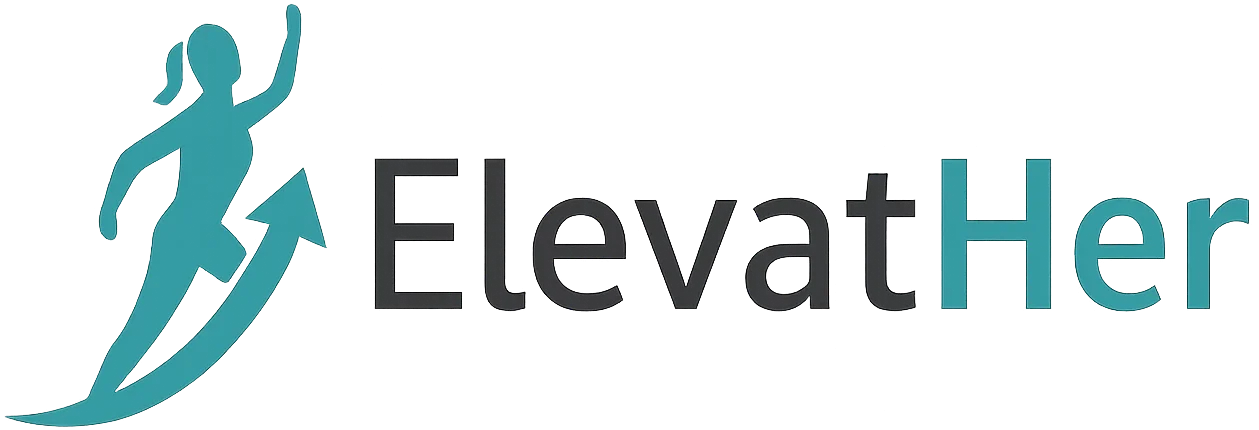Whether you’re a beginner or a seasoned developer, debugging is an unavoidable part of web development. Bugs slow down your development, frustrate users, and can sometimes feel like chasing a ghost in your machine. The good news? With the right debugging techniques, tools, and mindset, you can drastically cut down the time you spend fixing issues — and even prevent some bugs before they appear.
In this blog, we’ll dive into the best debugging techniques that every web developer should master. From basic console logging to using advanced tools like Chrome DevTools and browser breakpoints, you’ll find practical tips to become a more efficient and confident problem-solver.
What is Debugging in Web Development?
Debugging is the process of identifying, isolating, and fixing issues (or bugs) in your code. Bugs can appear in many forms:
- A JavaScript error in the browser console
- A CSS rule not applying as expected
- A broken API call
- Layout misalignment in different devices or browsers
- Performance bottlenecks
Debugging isn’t just about solving errors — it’s about understanding why the error happened in the first place, so you can fix it at the root.
Essential Tools for Debugging Web Applications
Before diving into specific techniques, make sure you’re familiar with the essential tools in every web developer’s debugging toolkit:
- Browser Developer Tools (Chrome DevTools, Firefox Developer Tools)
- Console (console.log, warn, error, table, trace)
- Code Editors with Debugging Support (like VS Code)
- Linting Tools (ESLint, Stylelint)
- Testing Frameworks (Jest, Mocha, Cypress)
- Network Monitoring Tools (Postman, DevTools > Network tab)
- Version Control (Git) – to revert or isolate changes
- Stack Overflow & Documentation – your best friends during tough bugs
Debugging Techniques Every Web Developer Should Know
1. Start With console.log() (But Don’t Stop There)
This is often the first line of defense for developers.
console.log('User Data:', user);
While helpful, excessive logging can clutter the console. Use:
console.warn()for warningsconsole.error()for errorsconsole.table()for arrays/objectsconsole.trace()for tracking function calls
Pro Tip: Name your logs clearly and remove them from production code.
2. Use Browser DevTools Like a Pro
Browser DevTools (especially in Chrome or Firefox) are goldmines for debugging:
- Elements tab: Inspect and live-edit HTML/CSS
- Console tab: View errors, warnings, and logs
- Network tab: Check API requests, HTTP statuses, and payloads
- Sources tab: Set breakpoints and debug JavaScript step-by-step
- Performance tab: Analyze rendering and memory usage
Pro Tip: Use “Preserve Log” in the Network tab to debug page reload issues.
3. Set Breakpoints to Step Through Code
Using breakpoints is a more powerful alternative to console.log(). You can pause execution and inspect variable values in real-time.
How to do it:
- Open DevTools > Sources tab
- Click the line number to set a breakpoint
- Reload or trigger the action
- Step through (
Step Over,Step Into,Step Out) to analyze logic
Pro Tip: Use conditional breakpoints to pause only when a specific condition is met.
4. Debugging JavaScript Errors
JavaScript is the heart of modern web apps — and prone to tricky bugs.
Common techniques:
- Watch for
undefinedornullvariables - Check for typos in function names or properties
- Use
try...catchblocks to handle runtime errors gracefully - Read stack traces carefully — they point to where the error originated
try {
riskyOperation();
} catch (error) {
console.error('An error occurred:', error.message);
}
5. Debugging CSS Issues
CSS can be hard to debug because of cascading rules, specificity, and browser inconsistencies.
Tips:
- Use the DevTools Computed tab to see the final applied styles
- Check for specificity conflicts
- Use
!importanttemporarily (not in production!) - Use outlines or background colors to visualize element boundaries
- Make use of flex/grid debugging overlays in DevTools
6. Use Source Maps for Minified Code
If you’re working with minified JS or bundled assets (e.g., with Webpack), debugging becomes hard.
Solution: Enable source maps. They map minified code back to original files.
// webpack.config.js
devtool: 'source-map'
Pro Tip: Make sure source maps are only available in development builds.
7. Isolate the Problem
When facing a stubborn bug:
- Reproduce the bug consistently
- Comment out or disable parts of code
- Rollback changes via Git to a known working version
- Create a minimal reproducible example to narrow down the issue
This technique is useful for performance bugs, rendering issues, or state problems in React/Vue apps.
8. Debug Network and API Calls
Web apps rely heavily on APIs. Network issues can break entire features.
Use DevTools → Network tab to:
- Check request URLs, status codes
- View headers and payloads
- Debug CORS issues
- Analyze request timing (DNS lookup, TTFB)
Tools like Postman help you test APIs independently of your frontend.
9. Use Linters and Formatters
Linters help catch issues before they reach runtime.
- ESLint: For JavaScript/TypeScript
- Stylelint: For CSS/SCSS
- Prettier: For consistent formatting
They enforce coding standards and help avoid subtle bugs (like unused variables, missing semicolons, or unexpected types).
10. Automated Testing to Prevent Bugs
Writing tests helps prevent bugs, but they’re also powerful debugging tools.
Types of tests:
- Unit tests: Test individual functions (Jest)
- Integration tests: Test how components work together
- E2E tests: Test the entire app (Cypress, Playwright)
Tests help you spot regressions and understand how code behaves under different conditions.
Mindset Tips for Effective Debugging
- Stay calm: Frustration leads to oversight
- Be curious: Ask “Why is this happening?” not just “How do I fix it?”
- Document bugs: Note down cause and fix — they help you (and your team) in the future
- Rubber Duck Debugging: Explain the problem out loud to someone — even a toy duck!
Real-Life Debugging Example
Bug: A form submit button doesn’t work on mobile devices.
Steps taken:
- Checked the console — no JS errors.
- Verified button markup — correct.
- Used DevTools mobile simulation — confirmed the issue.
- Found a
z-indexconflict where an invisibledivwas overlaying the button on small screens. - Removed the div — problem solved.
Lesson: Sometimes bugs are caused by unrelated parts of the UI.
Conclusion: Mastering the Art of Debugging
Debugging is not just a technical skill — it’s an art. It takes experience, patience, and a structured approach. By mastering the tools and techniques shared in this post, you’ll be equipped to tackle even the most elusive bugs in your web development journey.
Remember: every bug you fix makes you a better developer. So the next time you face an issue, embrace it — it’s an opportunity to learn and grow.
What’s Your Favorite Debugging Trick?
Drop your best debugging tip or horror story in the comments below. Let’s learn from each other!