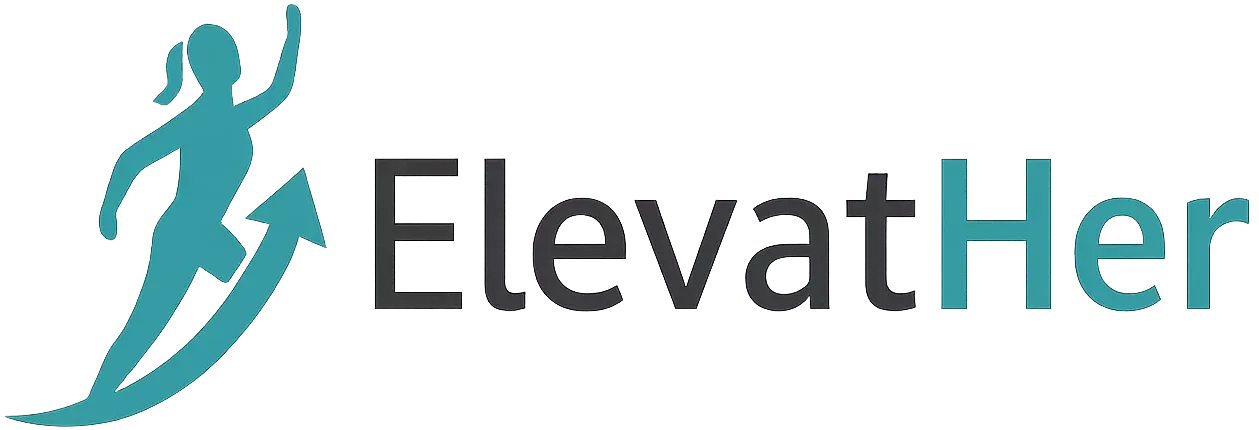Linux is no longer just the operating system for hardcore sysadmins or server administrators. It’s now a vital tool in every developer’s toolbox. From powering the cloud to running backend systems, Linux has become the backbone of modern software development.
Whether you’re a web developer, DevOps engineer, mobile app creator, or data scientist, knowing how to navigate and utilize Linux can drastically boost your productivity and flexibility.
In this guide, we’ll walk you through everything you need to get started with Linux as a developer — from installation to setting up a productive development environment.
Why Linux for Developers?
Before diving in, it’s worth understanding why developers love Linux:
- Open-source: Fully customizable and free to use.
- Performance: Lightweight and faster than most operating systems.
- Powerful terminal: Great for scripting, automation, and control.
- Package managers: Easy to install and update software.
- Popularity in servers and cloud: Most servers and Docker containers run Linux.
- Better development tools: Many tools are made for Unix/Linux environments.
Choosing a Linux Distribution
There are dozens of Linux “distros” (short for distributions), but for developers, the most popular and beginner-friendly options are:
1. Ubuntu
- Great for beginners.
- Large community and support.
- LTS (Long Term Support) versions are stable for development.
2. Fedora
- Cutting-edge software.
- Supported by Red Hat.
- Preferred by developers working on enterprise or cloud platforms.
3. Arch Linux (or Manjaro)
- Rolling release (always up to date).
- Highly customizable.
- Steeper learning curve, but powerful once mastered.
4. Debian
- Very stable.
- A base for many other distributions (including Ubuntu).
Recommendation: Start with Ubuntu or Manjaro if you’re new to Linux.
Installing Linux
You have several options:
1. Dual Boot
Run Linux alongside your existing OS (e.g., Windows). Good for full hardware support.
2. Virtual Machine (VM)
Install Linux on VirtualBox or VMware. Perfect for testing without touching your main system.
3. Windows Subsystem for Linux (WSL)
If you’re on Windows 10/11, WSL lets you run Linux within Windows without a VM. Ideal for web and backend developers.
4. Full Installation
Install Linux as your primary OS. Recommended if you’re committed to using it daily.
First Steps After Installation
Once Linux is installed, here’s what to do next:
1. Learn the Terminal
ls– List filescd– Change directorypwd– Print working directorycp,mv,rm– Copy, move, delete filessudo– Run command as superuser
Try using explainshell.com to learn what each command does.
2. Install Essential Tools
sudo apt update && sudo apt upgrade # Ubuntu/Debian
sudo dnf update # Fedora
Install build tools:
sudo apt install build-essential git curl vim
3. Set Up Git
git config --global user.name "Your Name"
git config --global user.email "you@example.com"
4. Customize Your Shell
- Use Zsh with Oh My Zsh for a better shell experience.
- Add aliases and functions to
.bashrcor.zshrc.
Setting Up a Development Environment
Your exact setup depends on the type of development you do. Here’s a breakdown:
Web Development
- Install Node.js and npm: bashCopyEdit
sudo apt install nodejs npm - Install Python: bashCopyEdit
sudo apt install python3 python3-pip - Set up a web server (Apache, Nginx, or use Express.js)
- Use Docker for containerized environments: bashCopyEdit
sudo apt install docker.io
Backend Development
- Databases: Install MySQL, PostgreSQL, or MongoDB.
- Languages: Install PHP, Ruby, Go, Rust, or Java.
- Debugging and logging tools:
htop,journalctl,systemctl.
Mobile App Development
- Android: Use Android Studio (available on Linux).
- Flutter: Install via Snap or manually.
Data Science & AI
- Install Jupyter, NumPy, pandas, TensorFlow: bashCopyEdit
pip3 install jupyter numpy pandas tensorflow - Use Anaconda for environment management.
Must-Have Tools for Linux Devs
Here are some tools you’ll want to add to your setup:
| Tool | Purpose |
|---|---|
| VS Code | Lightweight code editor with extensions |
| Gnome Terminal / Tilix | Better terminal experience |
| tmux | Terminal multiplexer |
| Neofetch | System info in terminal |
| htop | Interactive process viewer |
| docker-compose | Manage multi-container apps |
| GParted | Disk partition management |
Basic Security & System Maintenance
Even for developers, it’s important to keep your system safe and running smoothly.
Tips:
- Keep your system updated:
sudo apt update && sudo apt upgrade - Use strong passwords and SSH keys.
- Regularly backup important files.
- Learn how to read logs:
journalctl,/var/log/
Practice Projects to Try on Linux
Here are some hands-on projects to get comfortable:
- Set up a LAMP/LEMP stack
- Create a personal blog using Jekyll or Hugo
- Host a Flask or Node.js app
- Build a local CI/CD pipeline using Jenkins
- Dockerize an app
- Write bash scripts to automate repetitive tasks
Tips for Becoming a Pro Linux Dev
- Master the command line: It’s faster and more powerful than GUI tools.
- Read man pages: Type
man <command>to understand tools. - Contribute to open-source: You’ll learn faster by engaging with real-world codebases.
- Use version control (Git) religiously.
- Join Linux and dev forums: Reddit, Stack Overflow, and LinuxQuestions.
Final Thoughts
Linux is more than just an operating system — it’s a development ecosystem. By learning to use it effectively, you open doors to advanced development practices, better performance, and a deeper understanding of how software really works.
Whether you’re building web apps, running cloud infrastructure, or crunching data, Linux gives you the tools and control to do it better.
Useful Resources
- Linux Journey
- The Linux Command Line Book (free)
- DigitalOcean Tutorials
- Explainshell
- Stack Overflow Linux Tag
Ready to make Linux your dev playground? Dive in — the terminal is your new best friend.