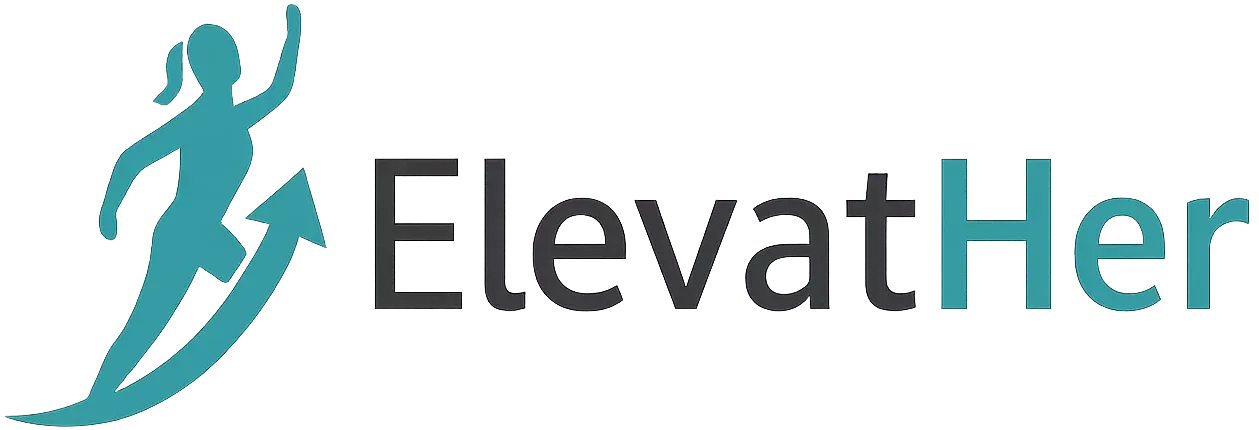In today’s fast-paced world of software development, APIs (Application Programming Interfaces) are the backbone of modern applications. Whether you’re working with web services, mobile apps, or microservices, effective API testing ensures your application performs as expected. One of the most powerful tools for this purpose is Postman.
In this detailed blog, we will take you from Postman basics to advanced testing features, helping you become an API testing expert.
What is Postman?
Postman is a free and powerful API platform used by over 25 million developers worldwide. It allows you to:
- Send HTTP requests (GET, POST, PUT, DELETE, etc.)
- Validate API responses
- Automate testing
- Document APIs
- Monitor and debug APIs
Postman provides a user-friendly GUI that helps developers and testers streamline the process of API development and testing.
Why Use Postman for API Testing?
Here are some key reasons why Postman is a go-to tool for API testing:
- Easy to use UI
- Supports all HTTP methods
- Environment and global variables
- Built-in scripting for automated tests
- Detailed API documentation and sharing
- Collection runners and monitors
- Support for authorization (OAuth2, JWT, API Keys, etc.)
Getting Started with Postman
1. Installing Postman
You can download Postman from the official site: https://www.postman.com/downloads/
It’s available for Windows, macOS, and Linux.
2. Creating Your First Request
- Open Postman
- Click on “New” > “HTTP Request”
- Choose your request method (GET, POST, etc.)
- Enter your API URL (e.g.,
https://jsonplaceholder.typicode.com/posts) - Click Send
- View the response in the lower pane (Body, Headers, Status)
3. Understanding the Response
Postman gives you clear details in multiple tabs:
- Body: The actual data returned (JSON, XML, HTML)
- Headers: Response metadata
- Status: HTTP status code (e.g., 200 OK, 404 Not Found)
- Time: Duration of the request
- Size: Payload size
Adding Authorization in Postman
APIs often require authorization. Postman supports:
- API Keys – Add key-value pairs in headers or query parameters
- Bearer Tokens / JWT – Use the Authorization tab
- OAuth 2.0 – Easily manage access and refresh tokens
Go to the Authorization tab and choose the right method as required by the API.
Writing Tests in Postman
Postman lets you write JavaScript tests to validate API responses.
Example Test:
pm.test("Status code is 200", function () {
pm.response.to.have.status(200);
});
pm.test("Response has userId", function () {
var jsonData = pm.response.json();
pm.expect(jsonData[0]).to.have.property("userId");
});
Where to add tests:
- Open the Tests tab under your request
- Paste your JavaScript test code
- Run the request
- View test results in the Test Results tab
Collections and Environments
Collections
Group related requests together.
- Create a new collection from the sidebar
- Add requests to it
- Use Collection Runner to run them sequentially
Environments
Create reusable variables.
- Click on Environments > Add
- Define variables like
{{base_url}}or{{token}} - Use them in requests: bashCopyEdit
{{base_url}}/posts - Easily switch between environments (Dev, QA, Prod)
Automation with Collection Runner
The Collection Runner lets you:
- Run all requests in a collection
- Set delays
- Loop over data files (CSV/JSON)
- Generate test reports
How to use:
- Click Runner in the sidebar
- Choose your collection
- Set environment and iteration data
- Run and monitor results
API Monitoring
Postman lets you schedule monitors to:
- Run tests at intervals (e.g., every 5 mins)
- Send alerts if APIs fail
- Track uptime and performance
To create a monitor:
- Go to the collection
- Click Monitor Collection
- Set frequency and alert email
Documenting APIs
Postman auto-generates beautiful documentation for your API.
- Go to your collection
- Click View in Web
- Enable Documentation
- Share public or private API docs with your team
Advanced Postman Features
Pre-request Scripts
Write code that runs before the request is sent.
Example: Auto-generate timestamp
pm.environment.set("timestamp", new Date().toISOString());
Dynamic Variables
Use built-in variables like:
$guid$timestamp$randomInt
Example URL:
https://api.example.com/user/$guid
Data-Driven Testing
Run the same request with multiple inputs using CSV or JSON files.
Postman vs Other Tools
| Feature | Postman | Swagger | Insomnia |
|---|---|---|---|
| GUI Based | ✅ | ❌ | ✅ |
| Scripting Support | ✅ | ❌ | ✅ |
| Automation | ✅ | ❌ | ✅ |
| Team Collaboration | ✅ | ✅ | ✅ |
| Mock Servers | ✅ | ✅ | ❌ |
Best Practices for API Testing in Postman
- Use environments and variables
- Write meaningful test cases
- Use collection runner for regression tests
- Keep APIs well-documented
- Use monitors for uptime checks
- Store secrets securely using Postman Vault
Conclusion
Postman is more than just an API testing tool — it’s a complete API platform. Whether you’re a beginner testing your first endpoint or a pro automating large-scale tests, Postman offers everything you need.
By mastering collections, environments, tests, and automation, you can ensure your APIs are reliable, secure, and high-performing.
Further Learning
If you found this guide helpful, share it with your team and start building better APIs today!