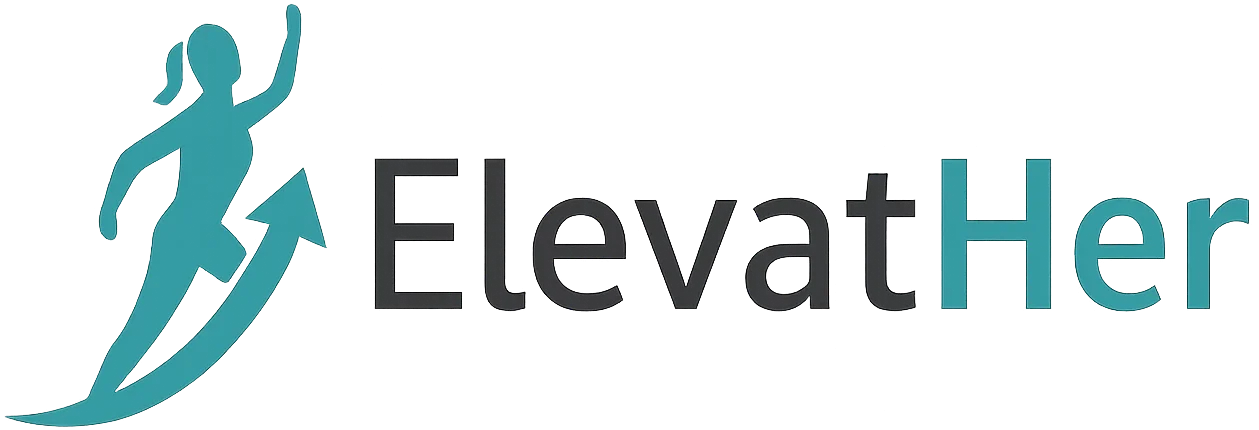In the fast-paced world of software development, automation is not just a luxury—it’s a necessity. Among the many tools that offer Continuous Integration and Continuous Deployment (CI/CD), GitLab CI stands out for its power, flexibility, and native integration within GitLab’s ecosystem. Whether you are a solo developer or part of a large-scale enterprise, GitLab CI can drastically improve your development pipeline.
In this comprehensive guide, we’ll explore how to use GitLab CI for automation, why it’s powerful, and how you can set up, scale, and optimize it for real-world applications.
What is GitLab CI?
GitLab CI/CD is a built-in feature of GitLab that automates the process of building, testing, and deploying your code. It integrates directly into your GitLab repositories and executes pipelines defined in a special file called .gitlab-ci.yml.
With GitLab CI, you can:
- Run tests automatically on each push
- Deploy applications to various environments (like staging or production)
- Enforce code quality standards
- Build artifacts (like Docker images or executables)
- Schedule jobs and automate workflows
Why Use GitLab CI for Automation?
Here’s why GitLab CI is a favorite among DevOps teams and developers:
1. End-to-End DevOps Lifecycle
GitLab provides version control, CI/CD, issue tracking, and monitoring—all in one place. You don’t need to integrate third-party tools to get a full DevOps experience.
2. Declarative Pipelines
Using .gitlab-ci.yml, you can define everything from simple scripts to multi-stage pipelines declaratively and version them with your code.
3. Scalability and Flexibility
Run your CI jobs on GitLab’s shared runners or configure your own powerful, dedicated runners.
4. Security and Compliance
GitLab CI includes built-in features like Secret Variables, Code Scanning, and Approval Rules to ensure your automation is both secure and compliant.
Understanding the .gitlab-ci.yml File
At the heart of GitLab CI is the .gitlab-ci.yml file. Let’s break down the core components of this file:
Example:
stages:
- build
- test
- deploy
build_job:
stage: build
script:
- echo "Building the project..."
- make build
test_job:
stage: test
script:
- echo "Running tests..."
- make test
deploy_job:
stage: deploy
script:
- echo "Deploying application..."
- make deploy
only:
- main
Key Sections:
- stages: Defines the order in which jobs run.
- jobs: Each job runs in its own environment.
- script: Actual shell commands executed in the job.
- only/except: Define which branches or tags should trigger the job.
Automating Common Development Tasks
1. Automated Testing
You can run your test suite (unit, integration, or UI tests) on every push to detect errors early.
test:
stage: test
script:
- npm install
- npm test
2. Linting and Static Code Analysis
Enforce code quality by running linters and static analysis tools like ESLint, Flake8, or SonarQube.
lint:
stage: test
script:
- npm run lint
3. Build Artifacts
Compile code or generate executables and store them as artifacts.
build:
stage: build
script:
- npm run build
artifacts:
paths:
- dist/
4. Docker Image Builds
Build and push Docker images as part of your CI pipeline.
tdocker_build:
stage: build
image: docker:latest
services:
- docker:dind
script:
- docker build -t myapp:${CI_COMMIT_SHA} .
- docker push myapp:${CI_COMMIT_SHA}
5. Deployment Automation
Deploy to staging or production environments using tools like SSH, Ansible, or Kubernetes.
deploy_prod:
stage: deploy
script:
- ssh user@server 'bash deploy.sh'
only:
- tags
Advanced Features of GitLab CI
Conditional Logic
Use rules: to create more dynamic workflows.
deploy:
script: deploy.sh
rules:
- if: '$CI_COMMIT_BRANCH == "main"'
when: always
Environment Variables & Secrets
Store credentials, API keys, and other sensitive data securely in CI/CD Settings.
Manual Jobs
Use when: manual to allow user-triggered jobs (great for production releases).
release:
stage: deploy
script: release.sh
when: manual
Scheduled Pipelines
Run jobs at scheduled intervals—daily backups, periodic testing, etc.
Real-World Use Case: Deploying a Node.js App
Let’s say you’re building a Node.js app and want to automate the CI/CD process using GitLab CI.
Pipeline Goals:
- Run tests
- Lint the code
- Build the app
- Deploy to Heroku
.gitlab-ci.yml:
stages:
- test
- lint
- build
- deploy
test:
stage: test
script:
- npm install
- npm test
lint:
stage: lint
script:
- npm run lint
build:
stage: build
script:
- npm run build
artifacts:
paths:
- dist/
deploy:
stage: deploy
script:
- git remote add heroku https://git.heroku.com/my-app.git
- git push heroku main
only:
- main
Monitoring and Optimizing Pipelines
To make the most of GitLab CI:
- Use caching (
cache:) to speed up builds - Split long jobs into smaller ones to improve feedback times
- Use parallel jobs for faster execution
- Monitor pipeline duration and job retries
- Enable Auto-cancel redundant pipelines
Conclusion
GitLab CI empowers you to automate every step of your development pipeline—from coding to deployment—seamlessly integrated into your version control system. By embracing GitLab CI, you’ll gain:
- Higher developer productivity
- Fewer bugs in production
- Faster release cycles
- Happier engineering teams
Whether you’re just getting started with automation or looking to level up your DevOps game, GitLab CI is a tool worth mastering.